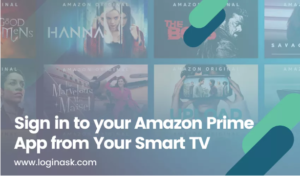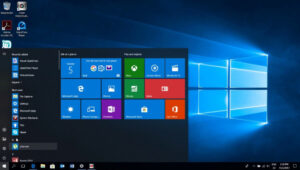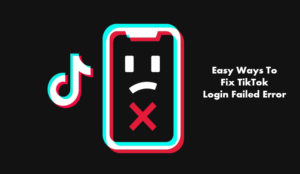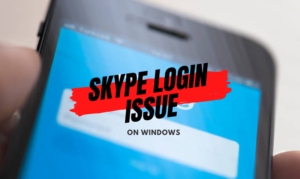Whatsapp has become the general and common mode of communication. Almost everybody has a Whatsapp account, through which our life operates. It would almost be impossible to carry out our daily life activities without Whatsapp. School, college, work, and family runs on Whatsapp chats and groups. It’s the easiest and most accessible way of communication. To create a Whatsapp account, you only require a mobile number and internet, nothing else. Text messages, videos, audios, everything can be shared through this app. What most people don’t know is that Whatsapp can be accessed without your phone. You don’t even require a sim to use the app daily.
Three ways to login to Whatsapp without your phone
Using WhatsApp on your laptop or P.C. comes with its benefits. A wider screen allows you to operate and use the app efficiently. You can upload phones on your system to the app easily now. Huge files that can’t be accessed on the phone can be accessed on the system. There are several applications and methods you can use to access your Whatsapp account without your phone.
Android Emulator
Android Emulators allow you to create the same atmosphere as your android phone. You can access all the apps you usually do on your android phone. This means that you can use Whatsapp on your P.C. after you install this application. First, you need to visit the Android Emulator website and download the app. Once you click on the download option, you will be able to access the application in your download window. Once the app is installed, you will have to double click to launch it. Once the app opens, search for Whatsapp and then click to install the app. The process might take longer than usual, but once the app is downloaded, it will be just like how you use the app on your phone. After the app is installed, open the app to run the app. The app will ask you for your phone number and authenticate an OTP. Enter your name, and the app will be ready to use.
Android SDK
Android SDK is another software that brings you the android phone’s benefits to your laptop. This app uses more than regular storage space and takes a long to install. This app is slower in comparison to the regular app. With Android SDK, you can access your android apps on your laptops and P.C.s. It has a great collection of apps for its users. It’s completely updated with all the new apps. You can also download third-party apps that are made to use WhatsApp on your Laptops. Using these apps can be risky. They will have access to your information, and they have the means to use the information they like. There are many third-party Whatsapp apps on the web, and they function just like WhatsApp. Privacy is a great concern when you such apps, but your requirement of communication happens effortlessly.
Whatsapp Web
Whatsapp Web is the most preferred option by users to go phone-free. To use WhatsApp web, you will have to open the website on your P.C. or Laptop. Then, you will have to scan the Q.R. code on the screen. Once that is done, the page will automatically redirect to your web Whatsapp page. This is the easiest method to access the app when you don’t have your phone. Whatsapp web allows you to login into various devices at the same time. You can stay logged in for as long as you like. The disadvantage of using Whatsapp Web is that you’ll need your phone around even if you aren’t using it. If you are using Web Whatsapp for the first time, you’ll need it to scan the Q.R. Code. After that, you will have to keep the phone around, even if you don’t access the app through the phone. At the same time, this method is the most accessible and easy to use also.
These are the most preferred ways to use Whatsapp when you don’t want to use your phone or don’t have one around. Whatsapp can be used without the sim, so a phone is not necessary. Once you authenticate the OTP through the number, then the sim is no longer needed. Whatsapp functions the same way on your laptop as it does on your phone. While handling huge documents or using the app for official purposes, it becomes easier to use the app through your laptop. The bigger screen makes the experience a lot easier for you. Whatsapp is technically dependent on your phone, so it’s usually difficult to operate without a phone. But these methods work fairly well. You can choose the software and method of your choice to operate the app now.