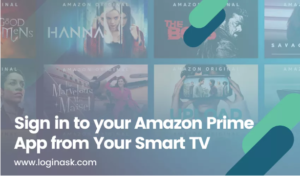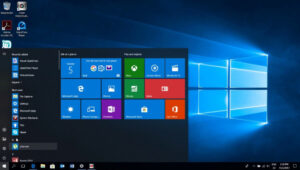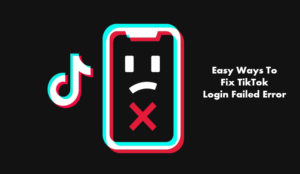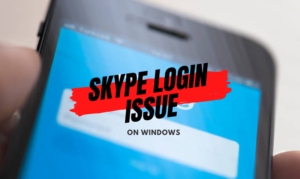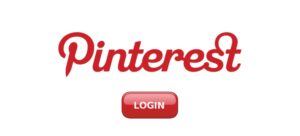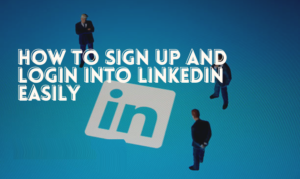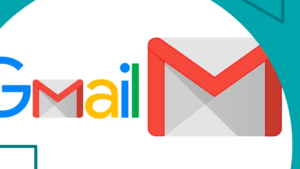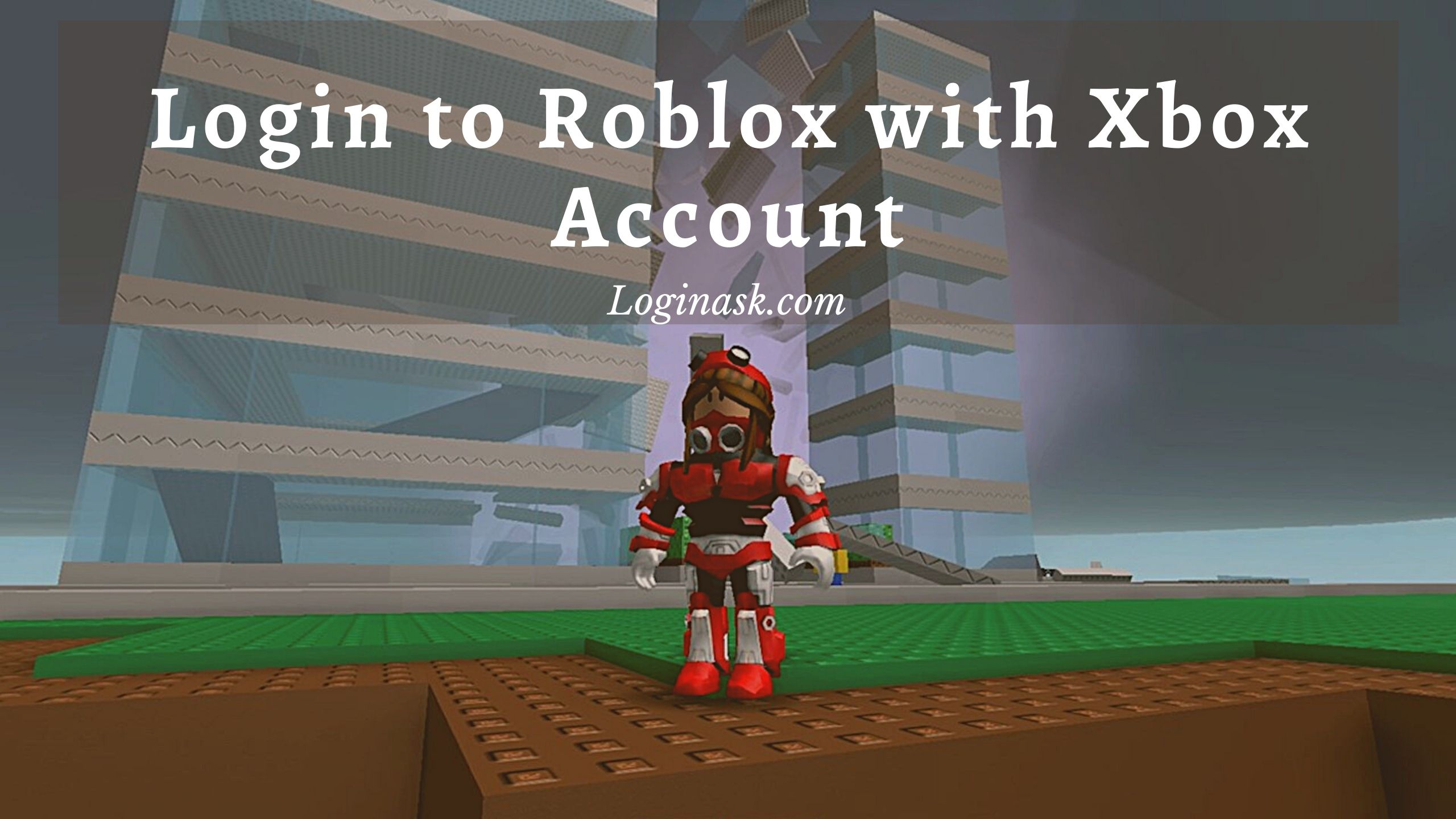
Roblox is one of the most played, famous, and the most growing game around the world, developed and released on 1 September 2006. It is not just a single game to play. As mentioned in the Roblox guide, the game offers a ton load of different, changing by the time and evolving experience to the players, which will entertain them in many different ways.
Because the game is played online with many different players worldwide, you need to understand how you can set up the game. First of all, you should set up a user account in Roblox. Here is how you can do so.
Setting up User Account in Roblox
Follow the basic rules mentioned below to create an account.
1. Give your date of birth, a username that you would want the other players to see, and a password that you will remember all the time so that you can log in to your account after login out also.
2.Add an email address in the Roblox account which you regularly use, or you are an active user of that email address
3.Confirm the email address provided by you.
4.You can also turn on the 2nd step verification to secure your account even more.
5.Also, turn on the Account Pin option; this will ensure no changes can be made without your very own permission.
6.Also, turn on the Account Restrictions; this will limit the number of games and also limit the use of your data.
7. Confirm your account verification by a verification email sent to your current email, provided by you to the Roblox account.
8. Add credit (online currency) to spend in the game and enjoy.
You can also install your Roblox to your PC or Mac-
Here are the steps which you can follow to install your Roblox games on your PC or Mac through software.
1. Install the Roblox software on your system.
2. Select (click) on the game which you would like to play.
3.Click (select) the play icon on the game.
4.Click on the install Roblox option and run the installer when asked.
5.Select the I Agree with option when asked (note: read everything before selecting the I agree with opinion).
6.Now you can enjoy the game you wanted to play.
You can also install the Roblox games on your Xbox; here is how –
Here are the steps by following which you can play your Roblox games on your Xbox, Xbox Series S, Xbox 360, and also on your Xbox Series X. All you need to do is just follow the steps on how to download and configure the game and use your account.
1. Log in to your Xbox with your Xbox account from which you want to play games of Roblox.
2.On the Xbox console store, open the Microsoft Store.
3.On the Microsoft store, search for Roblox.
4.Download the Roblox and install it on your Xbox.
5.You will receive an email to confirm that you are installing the Roblox software on your Xbox.
6.After installing, click on the sign in to Roblox
7.Enter the username and password that you earlier provided to the Roblox while signing in.
8.Link your Xbox Account to the Roblox account.
9.Now, you can play the game you want, but before that, you must play five games curated by Roblox, and then only you can play any other game from the list of Roblox.
You can also link your Xbox Account to your Roblox account; here is how you can do it-
If you want to play with other online players in the Roblox games, you must first connect your Xbox account to the Roblox account by following the steps below.
1. Open Roblox and X; this will open the Account Settings on your Xbox.
2.Here, you might need to give access to some of the multilayer features.
3.Log in with your parent account of the Roblox
4.Navigate through the settings and select the Manage Family Account.
5.Enter the details of the user from which account you want to play.
6.Select the view details and customize them according to your details.
7.Select the set Can Join Multilayer Community for Everyone.
8.Save the option in the settings
9.Log back as your main user.
10.Open the Email provided by you while logging in and confirm it by selecting the link and confirm that you are the only one trying to log in to the Xbox from your Roblox account.
11.Once you follow and complete all the above settings, you might see a green circle on the Account Settings on the page of Roblox.
By following the above steps, you can easily access and connect your Roblox account to your Xbox and enjoy every game you wish to.